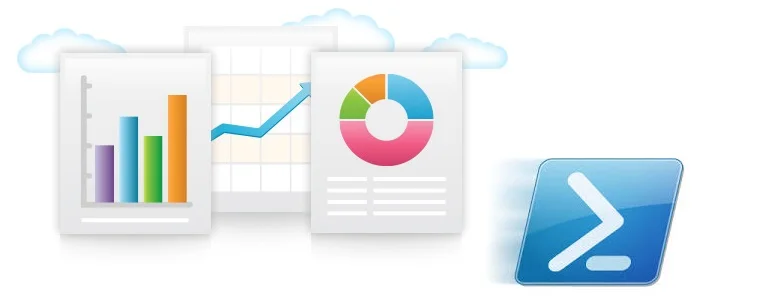Welcome BackYou're still here, hopefully you got the content working from Part 1 and Part 2 in this series about generating HTML reports in Powershell. Now let's have a look at creating a Pie Chart in the script. The module is available through the PowerShell Gallery or can be installed from PowerShell using install-module -name ReportHTML. Additionally you can contribute via github ReportHTML which also has and all the Examples scripts for download.
Pre-requisites Again, we are going to use the code to create the Azure VMs recordset and other session variables we built up in Part 1. You can get the code for part 3 from these Github links with comments and without comment
Module Changes I have added two functions to the module to help create Pie charts. The first function creates an object that contains the properties for creating the chart. There is lot of room for expansion and options to create different chart styles I will discuss at the end of this post. Create-HTMLPieChartObject will create a custom object with default chart properties that we pass to the Create-HTMLPieChart function along with a grouped recordset. Simply using the Powershell group command on an array will create an array with name and count properties that get used as the data points on the chart. You can alternatively create your own array with Name and Count headings or use and expression to change the existing headings to name and count, meaning you dont have to use group by function. Please make sure to update your local module files from Github
Creating a Pie Chart (Example 9) First we will create a very basic chart showing a summary of virtual machine power state.
[powershell] ####### Example 9 ######## # First we create a PieChart Object and load it into a variable $PieChartObject = Create-HTMLPieChartObject
# Have a look at what is in this object. $PieChartObject
# Let's set one property $PieChartObject.Title = "VMs Power State"
$rpt = @() $rpt += Get-HtmlOpen -TitleText ($ReportName + " Example 9") $rpt += Get-HtmlContentOpen -HeaderText "Chart Series" $rpt += Create-HTMLPieChart -PieChartObject $PieChartObject -PieChartData ($RMVMArray | group powerstate) $rpt += Get-HtmlContentClose $rpt += Get-HtmlClose
Test-Report -TestName Example9 [/powershell]
Pie Chart & additional Properties (Example 10) Let's have a look at some of the properties we can set
[powershell] ####### Example 10 ######## $PieChartObject = Create-HTMLPieChartObject $PieChartObject.Title = "VMs Sizes Deployed"
# There is a lot of data so let's make the pie chart a little bigger and explode the largest value $PieChartObject.Size.Height = 600 $PieChartObject.Size.Width = 600 $PieChartObject.ChartStyle.ExplodeMaxValue = $true
$rpt = @() $rpt += Get-HtmlOpen -TitleText ($ReportName + " Example 10") $rpt += Get-HtmlContentOpen -HeaderText "Chart Series"
# To summarize the data I have simply changed the group by property to size $rpt += Create-HTMLPieChart -PieChartObject $PieChartObject -PieChartData ($RMVMArray | group size) $rpt += Get-HtmlContentClose $rpt += Get-HtmlClose Test-Report -TestName Example10 [/powershell]
Pie Chart & Results Table (Example 11) Here is a quick example with a pie chart and results table
[powershell] ####### Example 11 ######## $PieChartObject1 = Create-HTMLPieChartObject $PieChartObject.Title = "VMs Powerstate" $PieChartObject2 = Create-HTMLPieChartObject $PieChartObject.Title = "VMs Sizes" $PieChartObject.Size.Height = 800 $PieChartObject.Size.Width = 800 $PieChartObject.ChartStyle.ExplodeMaxValue = $true
$rpt = @() $rpt += Get-HtmlOpen -TitleText ($ReportName + " Example 10") $rpt += Get-HtmlContentOpen -HeaderText "Power Summary" $rpt += Create-HTMLPieChart -PieChartObject $PieChartObject1 -PieChartData ($RMVMArray | group powerstate) $rpt += Get-HtmlContentTable ($RMVMArray | group powerstate | select name, count) $rpt += Get-HtmlContentClose $rpt += Get-HtmlContentOpen -HeaderText "VM Size Summary" $rpt += Create-HTMLPieChart -PieChartObject $PieChartObject2 -PieChartData ($RMVMArray | group size) $rpt += Get-HtmlContentTable ($RMVMArray | group Size | select name, count | sort count -Descending) $rpt += Get-HtmlContentClose $rpt += Get-HtmlClose
Test-Report -TestName Example11 [/powershell]
More Charting Properties There are a lot of properties that can be added to this object. I even thought about creating a couple of defaults sets of properties, for instance defaults for 'Exploded', 'SLA' or 'DisplayValues'. If you want to help expand this chart object, please contribute and edit the github project. The options for charting can be found at microsoft in the Class Reference
Additionally I would like to create some chart functions for line and bar charts, however I haven't had the time to create those functions recently. If you want to explore this please contribute to github or you can reach out and we can discuss how to go about this.
Summary We have one component left to cover which is changing the logos at the top left and top right that are displayed on the report. Currently these base64 strings are hard coded in the module. I will be working to create some more dynamics options before posting about this in Part 4.